By Mike Lin
My new iPhone app is out:
Toronto Bike Map
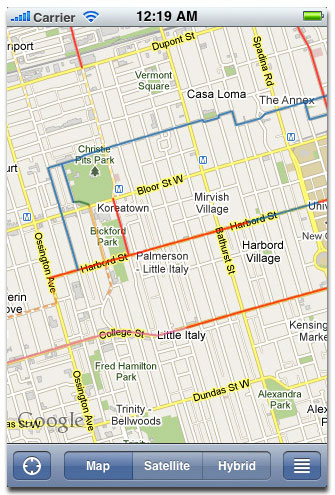
It’s made using Toronto’s new bikeways data set that was released on July 15th. I completely didn’t realize this when I decided to make the app over the weekend of July 17th-18th. I just googled for it, found the data, and made the app! I don’t think I’ve ever been so timely in my life 
With the help of some twitterers It’s been getting some decent buzz and it even got posted on Torontoist! Unlike my last app, which has potential users throughout the English speaking world, this one targets iPhone owners, in Toronto that also bike. With such a small demographic I’m reasonably pleased with the 160 downloads in the first day.
A confession to make. There were supposed to be ads on it. Feeling adventurous I tried to incorporate iAd, Apple’s new ad network, but it turns out they aren’t serving ads for Canada yet, so the app is currently ad free. I may switch to another ad network in the future.
By Mike Lin
iPhone developers! I found an easy and automated way to cut an image up into tiles at different zoom scales for the purpose of UIScrollView image tiling as shown in Apple’s ScrollViewSuite sample code!
Just get imageMagick, a command line image editor you can get from MacPorts. I made a bash script to automatically resize and tile at 100%, 50% and 25% resolutions.
tile.sh:
#!/bin/bash
file=$1
function tile() {
convert $file -scale ${s}%x -crop 256x256 \
-set filename:tile "%[fx:page.x/256]_%[fx:page.y/256]" \
+repage +adjoin "${file%.*}_${s}_%[filename:tile].${file#*.}"
}
s=100
tile
s=50
tile
s=25
tile
If you run: tile.sh bigimage.jpg it’ll dump out 256×256 sized tiles called bigimage_100_0_0.jpg, bigimage_100_0_1.jpg etc for each tile at 100% scale, as well as bigimage_50_0_0.jpg et al at 50% scale etc.
By Mike Lin
I’m a long time Windows and Linux user. I’ve been on XP for the last 3 years, with linux virtual machines (VMs), and before that it was Ubuntu Linux for 2 years with an XP VM, and before that XP again. Anyway, just got a MacBook, and thought for myself and others I’d list the customizations to make me comfortable, based on my background:
Turn off startup sound. Unlikely to reboot often, but when I do I know it’ll be in a library or other public place. I don’t want people to shush me.
No disk activity light, and the SSD I got is silent, so I can’t tell if it’s active. It’s useful to know when your disk is active so you can tell when you’re out of memory. MenuMeters puts disk and cpu etc indicators in the menu bar (systray).
No forward delete?! remap right option key to forward delete with keyremap4macbook.
Eject key is kind of useless. Remap that also to forward delete with same (I really like forward delete).
Caps Lock -> Command in keyboard prefs. The 2 most accessible modifier keys are now both command. This isn’t ideal. I’d rather have one be command and one be alt, but I tried that and it messes up other things.
OpenTerminalHere. It’s like Open Command Prompt here on Windows.
Change fonts in terminal and dev to Dejavu sans mono. I just like it better ok?
Tried and failed to find a way to make firefox fullscreen.
QuickSilver. It’s like command line on the desktop. Like Launchy on Windows.
I still miss pageup/pagedown and an accessible alt key. Also, I’ve lost a few of my favourite Eclipse hotkeys, and of course I need more VMs than ever, but I think with a little tenacity I’ll make it.
By Mike Lin
Firefox’s smart keywords are amazingly useful.
Using smart keywords as described in the link, you can make it so that if you type ‘d nonplussed’ into Firefox’s address bar to do a lookup in your favourite dictionary site, or ‘th nonplussed’ for a thesaurus lookup, or ‘wp nonplussed’ for a Wikipedia lookup etc. Combine this with the alt-d hotkey to move the cursor to the address bar, and you can lookup an unfamiliar word in literally 2 seconds, which means you’re way more likely to do it. After using it for a while, you’ll be saying more really big words, which among other things is totally sexy.
… although they say it’s not the size of your vocabulary that matters, it’s how you use it.
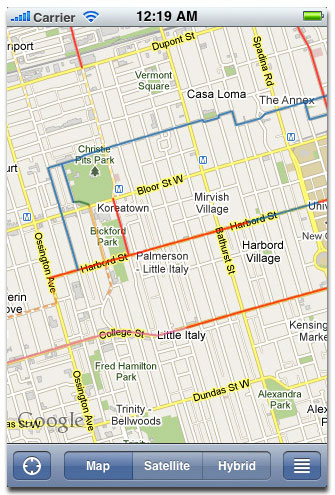
![]()
